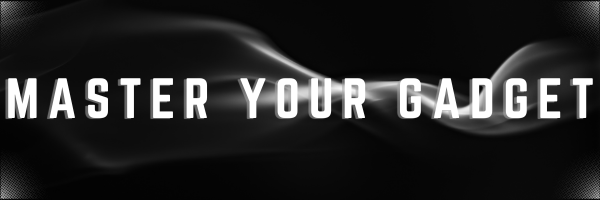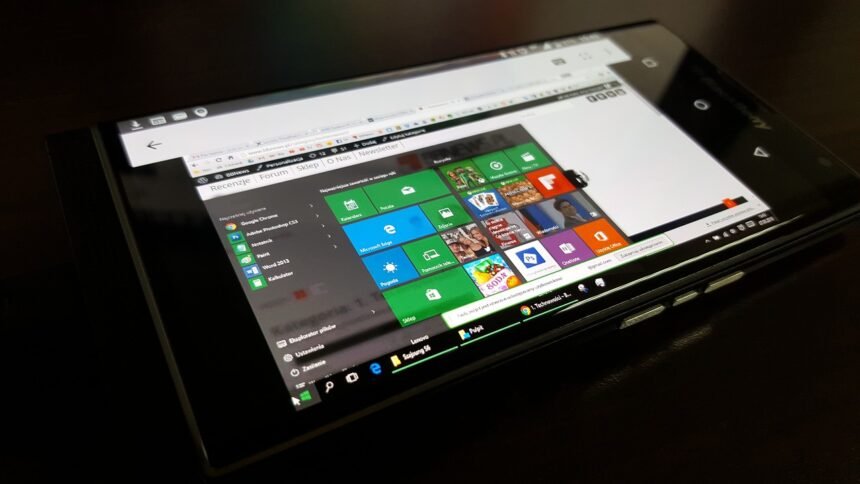Windows on Android devices can be a necessity more than a luxury. In today’s mobile-first world, the ability to run enterprise Windows programs on an Android device can significantly enhance productivity and flexibility. Whether you’re on the go or need to access specific Windows applications, there are several methods to achieve this. This post will explore various tools and techniques to run Windows programs on Android device, complete with examples.
Get Windows on Android Using Wine

Wine (Wine Is Not an Emulator) is a compatibility layer that allows you to run Windows programs on Android.
Steps to Use Wine:
- Download Wine: Visit the Wine HQ website and download the APK file for Android.
- Install Wine: Enable installation from unknown sources in your device settings and install the APK. Enable Unknown Sources
- Run Windows Programs: Open Wine, and you’ll see a Windows-like interface. You can now install and run Windows programs directly through Wine Interface
Example:
- Running Notepad++: Download the Notepad++ installer and run it through Wine. You can now use Notepad++ on your Android device for coding and text editing.
Using CrossOver to use Windows on Android Device
CrossOver is a commercial version of Wine, optimized for running Windows applications on Android.
Steps to Use CrossOver:
- Download CrossOver: Get the CrossOver APK from the CodeWeavers website.
- Install CrossOver: Install the APK on your Android device. !Install CrossOver
- Install Windows Programs: Use the CrossOver interface to search for and install Windows applications.
Example:
- Running Microsoft Office: Install Microsoft Office through CrossOver to access Word, Excel, and PowerPoint on your Android device. !Microsoft Office on CrossOver
Using Winlator App to run Windows on Android
Winlator is an Android app emulator that combines Wine and Box86 to run Windows applications on Android without root access.
Steps to Use Winlator:
- Download Winlator: Get the APK from the Winlator GitHub page.
- Install Winlator: Install the APK and follow the setup instructions.
- Run Windows Programs: Place the Windows application files in the Downloads folder and run them through Winlator.
Example:
- Running Firefox: Download the Firefox installer and run it through Winlator to browse the web using the Windows version of Firefox on your Android device.
Using Remote Desktop Applications
Remote desktop applications allow you to access a Windows PC from your Android device, effectively running Windows programs remotely.
Steps to Use Remote Desktop:
- Set Up Remote Desktop: Enable Remote Desktop on your Windows PC. !Enable Remote Desktop
- Download Remote Desktop App: Install a remote desktop app like Microsoft Remote Desktop from the Google Play Store.
- Connect to Your PC: Use the app to connect to your Windows PC and run Windows programs remotely.
Example:
- Running SAP ERP: Access your enterprise SAP ERP system remotely from your Android device using Microsoft Remote Desktop.
Choosing the right operating system (OS) can significantly impact your computing experience. Running enterprise Windows programs on an Android device is not only possible but also practical with the right tools. Whether you choose Exagear, Wine, CrossOver, Winlator, or a remote desktop solution, each method offers unique advantages. By following the steps outlined above, you can enhance your productivity and flexibility, accessing essential Windows applications wherever you are.