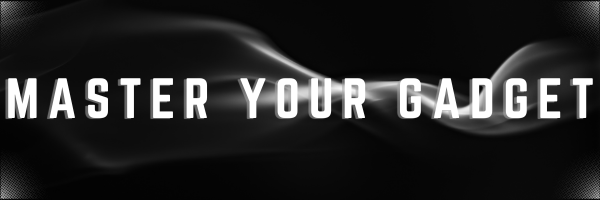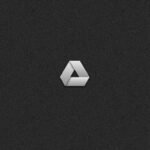Keyboard shortcuts are a great way to enhance your productivity and streamline your workflow. Whether you’re a seasoned Windows user or just getting started, knowing these shortcuts can save you time and effort. You might find many lists of shortcuts on the internet but here’s a comprehensive list of the top 100 shortcut keys for Windows:
General Keyboard Shortcuts
- Ctrl + A: Select all items in a document or window.
- Ctrl + C: Copy the selected item.
- Ctrl + X: Cut the selected item.
- Ctrl + V: Paste the selected item.
- Ctrl + Z: Undo an action.
- Ctrl + Y: Redo an action.
- Ctrl + F: Find items in a document or open a search window.
- Ctrl + S: Save the current document.
- Ctrl + P: Print the current document.
- Alt + F4: Close the active item or exit the active app.
Windows Key Shortcuts
- Windows + D: Display and hide the desktop.
- Windows + E: Open File Explorer.
- Windows + I: Open Settings.
- Windows + L: Lock your PC or switch accounts.
- Windows + M: Minimize all windows.
- Windows + R: Open the Run dialog box.
- Windows + S: Open Search.
- Windows + U: Open Ease of Access Center.
- Windows + X: Open the Quick Link menu.
- Windows + Tab: Open Task View.
File Explorer Keyboard Shortcuts
- Ctrl + N: Open a new window.
- Ctrl + W: Close the current window.
- Ctrl + Shift + N: Create a new folder.
- Alt + D: Select the address bar.
- Ctrl + E: Select the search box.
- Ctrl + Shift + E: Display all folders above the selected folder.
- Ctrl + Shift + Number (1-8): Change the view of the current window.
- Alt + P: Display the preview pane.
- Alt + Enter: Open the Properties dialog box for the selected item.
- F2: Rename the selected item.
Taskbar Shortcuts
- Windows + T: Cycle through apps on the taskbar.
- Windows + Number (1-9): Open the app pinned to the taskbar in the position indicated by the number.
- Windows + Alt + Number (1-9): Open the Jump List for the app pinned to the taskbar in the position indicated by the number.
- Windows + Ctrl + Number (1-9): Switch to the last active window of the app pinned to the taskbar in the position indicated by the number.
- Windows + Shift + Number (1-9): Open a new instance of the app pinned to the taskbar in the position indicated by the number.
- Ctrl + Click a grouped taskbar button: Cycle through the windows of the group.
- Shift + Click a taskbar button: Open an app or quickly open another instance of an app.
- Shift + Right-click a taskbar button: Show the window menu for the app.
- Shift + Right-click a grouped taskbar button: Show the window menu for the group.
- Ctrl + Shift + Click a taskbar button: Open an app as an administrator.
Ease of Access Shortcuts
- Windows + U: Open Ease of Access Center.
- Windows + Ctrl + C: Turn on color filters (must be enabled in Color Filter settings).
- Windows + Enter: Open Narrator.
- Windows + Plus (+): Open Magnifier.
- Windows + Esc: Close Magnifier.
- Windows + Alt + D: Display the date and time on the desktop.
- Windows + Ctrl + N: Open Narrator settings.
- Windows + Ctrl + S: Open Speech Recognition.
- Windows + Ctrl + O: Turn on the On-Screen Keyboard.
- Windows + Ctrl + Shift + B: Wake up the PC from a black or blank screen.
Magnifier Shortcuts for Windows
- Windows + Plus (+): Zoom in.
- Windows + Minus (-): Zoom out.
- Ctrl + Alt + I: Invert colors.
- Ctrl + Alt + Arrow keys: Pan in the direction of the arrow keys.
- Ctrl + Alt + D: Switch to docked mode.
- Ctrl + Alt + F: Switch to full-screen mode.
- Ctrl + Alt + L: Switch to lens mode.
- Ctrl + Alt + M: Cycle through views.
- Ctrl + Alt + R: Resize the lens.
- Ctrl + Alt + Spacebar: Preview the desktop in full-screen mode.
Narrator Keyboard Shortcuts for Windows
- Ctrl + Windows + Enter: Start or stop Narrator.
- Caps Lock + M: Start reading.
- Caps Lock + P: Pause reading.
- Caps Lock + R: Resume reading.
- Caps Lock + S: Stop reading.
- Caps Lock + T: Read the current window.
- Caps Lock + W: Read the current item.
- Caps Lock + X: Read the next item.
- Caps Lock + Z: Read the previous item.
- Caps Lock + F: Search for text.
Remote Desktop Connection Keyboard Shortcuts
- Alt + Page Up: Move between apps from left to right.
- Alt + Page Down: Move between apps from right to left.
- Alt + Insert: Cycle through apps in the order they were started.
- Alt + Home: Display the Start menu.
- Ctrl + Alt + Break: Switch between a window and full screen.
- Ctrl + Alt + End: Display the Windows Security dialog box.
- Ctrl + Alt + Minus (-): Place a snapshot of the active window in the clipboard.
- Ctrl + Alt + Plus (+): Place a snapshot of the entire client window in the clipboard.
- Ctrl + Alt + Right arrow: Tab out of the Remote Desktop controls.
- Ctrl + Alt + Left arrow: Tab into the Remote Desktop controls.
Help Viewer Keyboard Shortcuts
- F1: Display Help.
- Ctrl + F: Search within the Help Viewer.
- Alt + Left arrow: Move back to the previously viewed topic.
- Alt + Right arrow: Move forward to the next (previously viewed) topic.
- Alt + Home: Display the Help Viewer home page.
- Alt + A: Display the customer support page.
- Alt + C: Display the Table of Contents.
- Alt + N: Display the Connection Settings menu.
- Alt + P: Print the current topic.
- Alt + F4: Close the Help Viewer.
App Rearrangement Keyboard Shortcuts (Metro Interface*)
- Windows + Shift + Period (.): Snap an app to the left.
- Windows + Period (.): Snap an app to the right.
- Windows + Up arrow: Maximize the app.
- Windows + Down arrow: Minimize the app.
- Windows + Left arrow: Snap the app to the left.
- Windows + Right arrow: Snap the app to the right.
- Windows + Shift + Up arrow: Stretch the app to the top and bottom of the screen.
- Windows + Shift + Down arrow: Restore/minimize the app vertically.
- Windows + Ctrl + D: Add a virtual desktop.
- Windows + Ctrl + F4: Close the current virtual desktop.
Additional Keyboard Shortcuts
- Ctrl + Shift + Esc: Open Task Manager.
- Ctrl + Shift + N: Create a new folder.
- Ctrl + Shift + T: Reopen the last closed tab in your browser.
- Ctrl + Shift + Delete: Open the Clear Browsing Data options in your browser.
- Ctrl + Shift + V: Paste without formatting.
- Ctrl + Shift + S: Save as.
- Ctrl + Shift + P: Print in your browser.
- Ctrl + Shift + L: Lock your PC.
- Ctrl + Shift + E: Center align text.
- Ctrl + Shift + R: Right align text.
Download the List (PDF)
These are just some of the most useful keyboard shortcuts for Windows. Mastering these shortcuts can greatly enhance your productivity and make your computing experience more efficient. Do you have any favorite shortcuts that aren’t listed here? Share them in the comments below
*Metro Interface – Old Tile based Windows Interface in Windows 8 or earlier where repositioning of tiles can only be done by Mouse