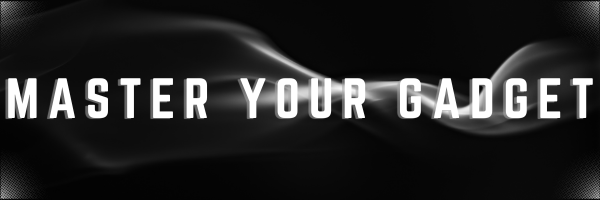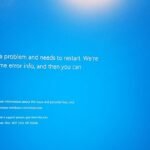High disk usage on a PC is a common issue that many users encounter, often leading to slow performance and system lag. But is high disk usage a problem primarily related to the disk drive itself, or could it be a symptom of insufficient RAM? In this blog, we’ll explore the causes of high disk usage, differentiate between disk and RAM issues, and provide statistical insights to help you understand and address the problem effectively.
Understanding Disk Usage and RAM
Disk Usage:
Disk usage refers to how much of your hard drive or SSD is being utilized by running processes and applications. High disk usage can occur when the disk is constantly reading from or writing to files, leading to system slowdowns.
Typical Causes: Common causes include running multiple applications simultaneously, background processes, disk fragmentation, or issues with the disk drive itself.
RAM (Random Access Memory) :
RAM is a type of volatile memory that temporarily stores data and instructions that the CPU needs while performing tasks. Sufficient RAM allows for smooth multitasking and quick access to data.
Typical Causes of Insufficient RAM: Running too many applications at once, having insufficient physical RAM for your system’s needs, or memory leaks in software.
Disk Usage vs. RAM Usage: Identifying the Problem
High Disk Usage:
– Symptoms: System slowdowns, increased load times, frequent disk activity (indicated by a high percentage of disk usage in Task Manager), and applications lagging.
– Statistics: According to a survey by TechRadar, 52% of users experiencing high disk usage issues attributed it to system processes and background services consuming excessive disk resources.
High RAM Usage:
– Symptoms: Sluggish performance when switching between applications, applications freezing or crashing, and a noticeable increase in page file usage (virtual memory).
– Statistics: A report by PassMark Software found that 30% of users with performance issues related to high RAM usage saw significant improvements after upgrading their RAM or optimizing memory usage.
Disk Usage Problems
1. Disk Fragmentation and Health Issues
– Fragmentation: On traditional HDDs, fragmentation can slow down disk access times. While SSDs are less affected by fragmentation, disk health issues can cause similar symptoms.
– Statistics: According to a study by the University of California, fragmented disks can slow down read/write speeds by up to 50% on HDDs.
2. Background Processes and Services
– System Processes: Background processes like Windows Update, antivirus scans, or indexing services can consume high disk resources.
– Statistics: A report from Microsoft reveals that Windows Search and Windows Update are among the top contributors to high disk usage, with these processes using up to 20% of disk resources during peak times.
3. Disk Errors and Corruption
– Errors: Disk errors or corruption can lead to high disk usage as the system struggles to read/write data.
– Statistics: A survey by Backblaze indicates that hard disk failure rates can be as high as 10% for disks older than three years, potentially contributing to high disk usage issues.
RAM Usage Problems
1. Insufficient RAM
– Multitasking Limitations: Running multiple applications or resource-heavy programs can exceed available RAM, causing the system to rely heavily on the page file, which can lead to high disk usage.
– Statistics: According to a report by Crucial, 41% of users experiencing slow performance due to insufficient RAM reported improvements after upgrading to at least 8GB of RAM.
2. Memory Leaks
– Leaks: Some applications may have memory leaks, where they continuously consume more RAM without releasing it, leading to high RAM usage and potential system slowdowns.
– Statistics: A study by Software Testing Help found that memory leaks in applications can increase RAM usage by up to 30% over time, impacting overall system performance.
How to Diagnose and Address the Problem
1. Check Task Manager and Resource Monitor
– Disk Usage: In Task Manager, check the “Performance” tab to monitor disk usage and identify processes that consume excessive disk resources.
– RAM Usage: Similarly, monitor RAM usage to determine if insufficient memory or memory leaks are causing performance issues.
2. Optimize Disk Performance
– Defragmentation: For HDDs, run disk defragmentation tools to improve performance. SSDs benefit more from ensuring firmware is up-to-date and checking drive health.
– Disk Cleanup: Use built-in disk cleanup tools to remove unnecessary files and free up disk space.
3. Upgrade RAM
– Add More RAM: If high RAM usage is identified, consider upgrading your system’s RAM to improve performance and reduce reliance on virtual memory.
– Optimize Memory: Close unnecessary applications and manage startup programs to optimize RAM usage.
4. Check for Software Issues
– Updates: Ensure all software and operating system updates are installed, as updates can fix bugs and optimize performance.
– Memory Leaks: Identify and update or replace applications with known memory leaks.
High disk usage and high RAM usage can both contribute to slow system performance, but they stem from different causes.
Check Out our article on Sandboxing , to understand some more security issues.