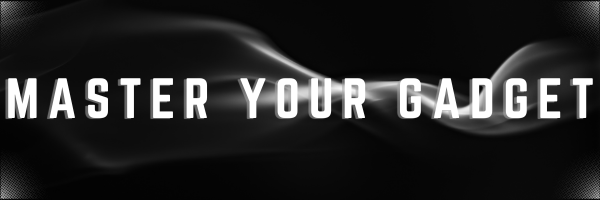When it comes to choosing a smartphone, the debate between Android and iPhone users is never-ending. While iPhones have their own set of advantages, Android phones offer a plethora of unique features that make them stand out. Here are 10 best features only on Android devices, how to use them step-by-step, and why Android is poised for further growth compared to iPhones. Additionally, we’ll explore some handy shortcuts and hacks exclusive to Android.
Best Features Only on Android
1. Multiple User Accounts and Guest Mode is the first feature when we compare android and iphone
Android allows you to create multiple user accounts and a guest mode, which is perfect for sharing your device without compromising your privacy.
Steps :
- Open Settings.
- Scroll down and select System.
- Tap on Multiple users.
- Toggle the switch to enable multiple users.
- Tap Add user or Guest to create a new profile.
Shortcut: Quickly switch users by swiping down with two fingers to open the quick settings panel and tapping the user icon.
2. Access to Internal Storage Over USB
Unlike iPhones, Android phones let you access the entire internal storage when connected to a computer via USB. This makes file transfers and management much easier.
Steps :
- Connect your Android phone to a computer using a USB cable.
- Swipe down from the top of the screen to access the notification panel.
- Tap on the USB notification and select File Transfer.
- Your phone’s internal storage will appear on your computer, allowing you to drag and drop files.
Shortcut: Use the Files app to quickly manage files on your device without needing a computer.
3. Customizable Home Screens
Android offers extensive home screen customization options, including changing icon packs, using different launchers, and adding widgets.
Steps :
- Long-press on the home screen.
- Select Widgets to add widgets to your home screen.
- Tap Home settings to change the launcher or icon pack.
- Explore various customization options to personalize your home screen.
Shortcut: Use third-party launchers like Nova Launcher for even more customization options.
4. Default Apps
Android allows you to set default apps for various functions like web browsing, messaging, and more.
Steps :
- Open Settings.
- Tap on Apps.
- Select Default apps.
- Choose your preferred default apps for different functions.
Shortcut: Use the App Info screen (long-press an app icon and select App Info) to quickly change default app settings.
5. Split-Screen Multitasking
Android supports split-screen multitasking, enabling you to use two apps simultaneously.
Steps :
- Open the recent apps menu by swiping up from the bottom of the screen.
- Tap the app icon at the top of the app’s preview.
- Select Split screen.
- Choose the second app to use side by side.
Shortcut: Use the Overview button (square button) to quickly access split-screen mode.
6. Picture-in-Picture Mode
This feature allows you to watch videos in a small window while using other apps.
Steps :
- Open an app that supports Picture-in-Picture (e.g., YouTube, Google Maps).
- Start playing a video or using navigation.
- Press the home button to minimize the app into a small window.
Shortcut: Double-tap the Picture-in-Picture window to resize it.
7. Custom ROMs and Root Access
For advanced users, Android offers the ability to install custom ROMs and gain root access, providing complete control over the device.
Steps :
- Unlock the bootloader (this process varies by manufacturer).
- Install a custom recovery like TWRP.
- Download a custom ROM and transfer it to your device.
- Boot into recovery mode and flash the custom ROM.
Shortcut: Use apps like Magisk to manage root access and install modules.
8. Google Play Instant
With Google Play Instant, you can try apps and games without installing them.
Steps :
- Open the Google Play Store.
- Search for an app or game that supports Instant Apps.
- Tap Try Now to use the app without installing it.
Shortcut: Look for the Instant label in the Play Store for quick access to try-before-you-buy apps.
9. Versatile Storage Management
Android phones often support expandable storage via microSD cards, allowing you to increase your device’s storage capacity.
Steps :
- Insert a microSD card into the slot.
- Open Settings.
- Tap on Storage.
- Manage your storage and move files to the microSD card.
Shortcut: Use the Files app to quickly move files between internal storage and the microSD card.
10. Advanced File Management : Topmost among the best features only on android
Android’s file management system is more versatile, allowing you to browse and manage files directly on the device.
Steps :
- Open the Files app.
- Browse through your device’s storage.
- Use the built-in tools to copy, move, delete, and organize files.
Shortcut: Use third-party file managers like Solid Explorer for advanced file management features.
So, here were the best features only on Android but what about the future ? Here is a sneak peak into Android and iphone :
Why Android Will Grow Further Compared to iPhone
Device Variety and Affordability
Android’s open-source nature allows multiple manufacturers to produce devices at various price points, catering to a wide range of budgets. From high-end flagships to budget-friendly options, there’s an Android phone for everyone.
Global Market Penetration
Android dominates the global market with a 71% share, largely due to its affordability and availability in developing regions. This widespread adoption is expected to continue, especially in emerging markets.
Customization and Flexibility
Android’s flexibility in terms of customization and functionality appeals to a broad audience, from casual users to tech enthusiasts. This adaptability ensures that Android remains relevant and attractive to a diverse user base.
Innovation and Updates
Android manufacturers continuously innovate, bringing new features and improvements to their devices. Additionally, many Android phones now receive regular software updates, enhancing security and performance.
The above five will always keep bringing android on top and will keep updating you on the best features only on android.
Handy Shortcuts and Hacks Exclusive to Android
- Quick Access to Notifications: Swipe down with two fingers to open the notification panel instantly.
- One-Handed Mode: Enable one-handed mode in Settings > Advanced features for easier use on large screens.
- Smart Lock: Keep your device unlocked in trusted locations or when connected to trusted devices. Go to Settings > Security > Smart Lock.
- App Pinning: Pin apps to the screen to prevent others from accessing other apps. Enable in Settings > Security > Advanced > Screen pinning.
- Developer Options: Unlock advanced settings by tapping Build number seven times in Settings > About phone.
In conclusion, while iPhones have their own merits, Android phones offer unique features, greater flexibility, and cater to a wider range of budgets. This makes Android a compelling choice for many users and positions it for continued growth in the global smartphone market.
Going forward when you compare android and iphone , remember AI will be the game changer. Google’s AI – Gemini being far more reachable than Apple’s AI will develop itself faster and the results will be phenomenal.