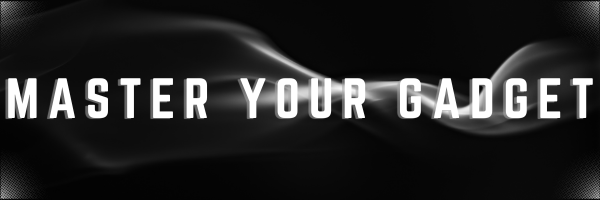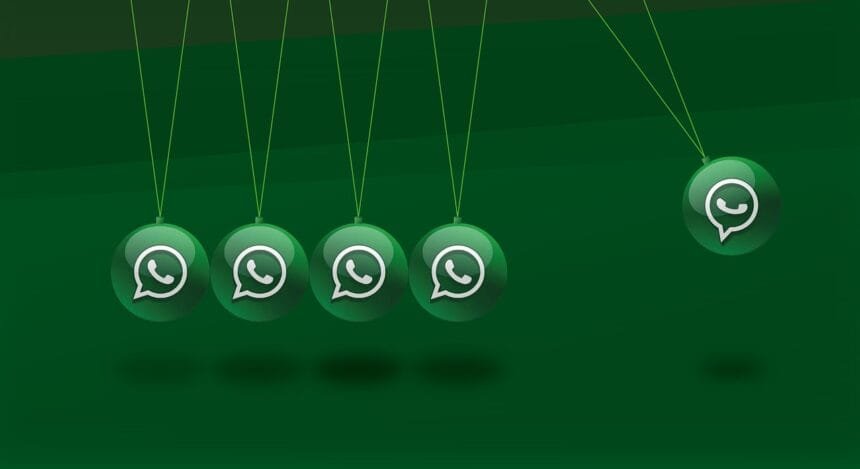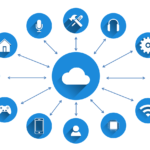WhatsApp has been synonymous to Messaging. No App has been able to come closer to WhatsApp due to its sheer volume of users and acceptance in various countries. Yes, telegram has many features and there are many messaging Apps which have their own brownies to boast off but still when you speak to your friend, you tell him or her to send a WhatsApp! You might even send them the best WhatsApp hacks.
As WhatsApp keeps unleashing new features, it become difficult to keep a track. We explore WhatsApp tips and tricks in 2025. Here is a cheat sheet for using WhatsApp:
Best WhatsApp Hacks
- Pin Important Chats
• Open WhatsApp.
• Long-press the chat you want to pin.
• Tap the pin icon at the top of the screen. - Star Important Messages
• Open the chat with the message you want to star.
• Long-press the message.
• Tap the star icon at the top of the screen. - Use WhatsApp on Multiple Devices
• Open WhatsApp on your phone.
• Go to Settings > Linked Devices.
• Tap “Link a Device” and scan the QR code on the other device. - Create Custom Notifications
• Open the chat for which you want to set a custom notification.
• Tap the contact’s name at the top.
• Select “Custom Notifications” and set your preferences. - Backup Chats to Google Drive or iCloud
• Open WhatsApp.
• Go to Settings > Chats > Chat Backup.
• Tap “Back Up” and choose your backup frequency. - Edit a WhatsApp message
WhatsApp started rolling out the ability to edit a message in May 2023. You can make changes to any WhatsApp message you post as long as you do so within 15 minutes. After that, you won’t be able to make any further changes.
• Press and hold the message you want to edit.
• Select Edit.
• Change your message.
• Tap Send. - Send your location to a contact
WhatsApp allows you to share your location in a message. You can allow your contact to see your live location for 15 minutes, one hour, or eight hours.
• In a chat, tap on “+” icon on iOS or the clip icon on Android.
• Select Location.
• Tap Share Live Location.
• Select 15 Minutes, 1 Hour, or 8 Hours.
• You can see who you’re sharing your live location with in Settings > Account > Privacy > Live Location. - Search a specific chat
You want to search a specific chat? Yes, this is possible. Maybe you had a conversation about a specific meeting place, or they sent you their other contact number or their address for example.
IOS
• Open the chat you want to search and tap on the contact info at the top of the screen.
• Tap on the Search button.
• Enter your search term.
• Tap a result to navigate to that message.
Android
• Open the chat you want to search for and tap the menu icon.
• Select Search.
• Enter your search term.
• Select a result to jump to that message. - Save Data
If you’ve got a limited data allowance, you don’t want WhatsApp munching it all away. Thankfully, you can customize things so that media will only download when you’re on Wi-Fi.
• Open WhatsApp and tap Settings.
• Select Storage and Data.
• Under Media Auto-Download set each option to Wi-Fi. - Disappearing Messages
It will make a new message in a chat disappear after 24 hours, 7 days, or 90 days. It’s possible to turn it on for specific chats, or all chats.
For specific chats:
• Open the specific chat you want to use disappearing messages.
• Tap on the contact name at the top of chat.
• Select Disappearing Messages.
• Choose a Message Timer option from 24 hours to 90 days.
For all chats:
• Open WhatsApp and tap Settings.
• Select Privacy.
• Tap Default Message Timer.
• Select 24 Hours, 7 Days, 90 Days, or Off. - Send a disappearing image or video
It’s possible to send an image or video that disappears once the recipient has viewed it once. When the recipient closes your picture, it will disappear.
But, they can take a Screen Grab.
• Open the chat you want to send a disappearing image or video in.
• Tap the + (plus) on iOS or the paperclip on Android.
• Choose Camera to take a photo or Photos to select a photo or video.
• When you’ve selected or taken your media, tap the number 1 next to the blue send arrow.
• Tap the blue send arrow to send. - Search all your chats
You know you had a chat with someone about a great movie, but you can’t remember who it was. Thankfully, you can search all your chats for the word ‘movie’ to try to locate the chat and find the name of the film.
• In your chat list, tap the Search field on iOS or the Search icon on Android.
• Enter the term you want to search for.
• You’ll see a list of messages that contain the search term in reverse date order.
• Tapping a result will take you to that specific message within the chat. - Require Face ID or Touch ID to unlock WhatsApp
If you want to protect your chats from prying eyes, you can lock the entire WhatsApp app on iPhone, so that it can’t be opened without using Face ID or Touch ID.
IOS:
• Open WhatsApp and tap Settings.
• Select Privacy.
• Tap Screen Lock.
• Toggle on Require Face ID / Require Touch ID. - How to see and turn off Last Seen (Maximum used among Best WhatsApp Hacks)
WhatsApp’s Last Seen feature allows you to see when someone last checked WhatsApp. If a contact hasn’t disabled this feature, when they were last seen will appear under their name at the top of an open chat. You can choose to allow everyone to see your Last Seen status, limit it to your contacts, exclude specific people, or turn the feature off for everyone.
• Open WhatsApp and tap Settings.
• Select Privacy.
• Tap Last Seen & Online.
• Choose your preference. - Hide the blue ticks
Those blue ticks that show when you’ve read a message can get you in a whole world of trouble, especially when you don’t reply instantly. You can turn them off, but it’s worth noting that if you do, you won’t get read receipts for your messages either.
• Open WhatsApp and tap Settings.
• Select Privacy.
• Turn off Read Receipts.
If you’re an Apple user, and you don’t want to turn off read receipts completely, if you get Siri to read the message, the blue ticks won’t appear. For Android users, reading your messages in notifications will stop the sender from seeing the blue ticks. - Hide your profile picture
You might not want everyone to see your profile picture, especially if you’re part of several groups where you don’t know everyone in the group. Or perhaps you just fancy being a little mysterious for the day. Either way, you can choose if everyone, no-one, only your contacts or your contacts except certain people see your picture.
• Open WhatsApp and tap Settings.
• Select Privacy.
• Tap Profile Photo.
• Select Everyone, My Contacts, My Contacts Except, or Nobody. - How to block a WhatsApp contact
If you block a contact, you won’t be able to send or receive messages or make or receive calls from them. Even if you unblock them, you won’t see any messages sent to you whilst they were blocked.
• Open the chat you want to block and tap on contact at the top of the screen.
• Scroll down to the bottom and tap Block Contact.
• Tap Block again to confirm. - Stop images and video appearing in your gallery
Sharing photos and video on WhatsApp is great, but you might not want it added to your phone’s gallery. On Android, a folder is created in the gallery by default, while on iOS, it saves to your camera roll. If you don’t want that, you can turn it off.
• Open WhatsApp and tap Settings.
• Select Chats.
• Toggle off Save to Camera Roll on iOS or Media Visibility on Android. - Change automatic image/video saving preferences for specific chats
It’s also possible to change the automatic image and video preferences for specific chats if you want to automatically save images and videos from specific people.
• Open a specific chat.
• Tap on the contact at the top of the screen.
• Tap Save to Camera Roll on iOS or Media Visibility on Android.
• Select the option that you want. - Reference and reply to a specific message
WhatsApp allows you to reply to a particular message, presenting it above your reply to make it easy for the person or people you are messaging to see what you are replying to.
• In a chat, tap and hold the message you want to reply to.
• Select Reply.
• Enter your response and tap the send arrow to post your reply. - Reply to a group message privately
It’s possible to reply to a group message privately in your one-to-one chat, without having to find the one-to-one chat you have with that person.
IOS
• Press and hold a message in a group chat.
• Select More.
• Tap Reply Privately.
• Type your reply and it will be posted in a one-to-one chat with the person you’re replying to.
Android
• Press and hold a message in a group chat.
• Tap the three dots icon.
• Select Reply Privately.
• Type your reply and it will be posted in a one-to-one chat with the person you’re replying to - Turn words bold, italic or strikethrough
Sometimes certain words need more emphasis and shouty caps just don’t cut it. Don’t worry, WhatsApp allows you to make whichever words or phrases you want bold, italic, or strike through them altogether.
• Add an asterisk either side of the word or phrase for bold.
• Add an underscore either side of the word or phrase for italic.
• Add a tilde to either side of the word or phrase for ~strikethrough~. - Send a voice or video message
Don’t have time to write out a lengthy reply or just can’t be bothered to? No problem. WhatsApp allows you to send voice messages or video messages to your contacts which is great if you’re walking somewhere for example, making constant typing a bit of a pain.
• To send an audio message, tap and hold the microphone icon on the right of the message box.
• Hold the microphone icon while you record your message.
• The audio message will send automatically after you lift your finger.
• Alternatively, swipe up when holding the microphone icon to lock audio recording on.
• Tap pause when you’re done, and then tap the send arrow to send the audio message.
• To send a video message, tap the microphone icon, which will change to a video camera.
• Tap and hold the video icon to record your video message.
• When you lift your finger, the video will send.
• Alternatively, swipe up when holding the video icon to lock recording.
• When you’re done, tap the stop button and send your video message. - Speed up playback of a voice message
You can speed up playback of a voice message by 1.5x or 2x, allowing you to listen to longer messages quicker. It’s simple to do and doesn’t change the pitch of the person’s voice.
• Open a chat with an audio message.
• Tap the play icon next to the voice message you want to speed up.
• Tap the 1x icon that appears to make it 1.5x.
• Tap 1.5x to make it 2x.
• Tap the 2x icon to change back to 1x. - Mark chats as unread
If you can’t reply to an important message now, and don’t want to forget, you can mark it as unread to remind you to do it later.
IOS
• Open WhatsApp and tap Chats.
• Find the chat that you want to mark as unread, and swipe right.
• Tap Unread.
Android
• Open WhatsApp and tap Chats.
• Long press the chat you want to mark as unread.
• Tap the Three Dots icon.
• Select Mark as Unread. - Archive your chats
Archive Chat allows you to hide a conversation from your Chats screen. It does not delete the chat – it just allows you to remove it from your main chat screen without losing it, helping you organize your conversations.
You can archive groups or individual chats, and they will disappear until you pull down from the top of the Chats display and tap the Archived Chats tab.
IOS
• Open WhatsApp and tap Chats.
• Swipe left on the chat you want to archive.
• Select Archive.
Android
• Open WhatsApp and tap Chats.
• Long press the chat you want to archive.
• Tap the Archive icon at the top of the screen. - Bookmark important messages
Some messages are more important than others. Whether it’s a date you need to remember or a good restaurant you’ve been recommended. It’s possible to bookmark these messages and find them all easily in the Starred Messages section.
• Open the chat containing the message you want to bookmark.
• Tap and hold the message.
• Select Star.
• To view your starred messages, tap the Contact info at the top of the screen or the menu icon on Android.
• Select Starred Messages - Delete a specific message within a chat
Just as you can star a specific message within a chat, you can also delete a specific message within a chat. You can also “delete for everyone” but you have to do this within two days – the time limit used to be a lot less so this has increased since the feature first appeared.
Choosing delete for everyone will also result in a message appearing in the chat saying the message has been deleted which although looks suspicious, could be better than whatever message you sent in the first place.
• Open the chat containing the message you want to delete.
• Press and hold the message.
• Tap Delete.
• Select whether to delete for you or for everyone. - Take a look at Channels
WhatsApp Channels are broadcast channels that you can follow from people organizations that you’re interested in. For example, if you’re a sports fan, there may be a channel for your favorite team. The channel will contain posts from the official account of that team, which you can read but can’t reply to.
There are channels from brands, news outlets, sports teams, and more.
• Open WhatsApp and tap the Updates tab.
• Tap the + (plus) icon next to Channels to add a channel.
• Search for channel that you want to add.
• Tap the + (plus) icon to add your channel.
• You’ll see updates from this channel in the Updates tab. - Set up a community
If your group chats are getting too busy to follow, you can try setting up community. WhatsApp allows you to create multiple group chats under one main umbrella, and you can opt to join only those chats that are relevant to you. It’s ideal for larger groups where a single group chat just gets far too messy.
• Open WhatsApp and tap the Communities tab.
• Tap New Community.
• Tap Get Started and follow the instructions to set up your new community.
Best WhatsApp Hacks for the Web Version
Use Keyboard Shortcuts
- Open WhatsApp Web.
- Use shortcuts like Ctrl + N for a new chat, Ctrl + Shift + ] to go to the next chat, and Ctrl + Shift + [ to go to the previous chat.
Enable Dark Mode
• Open WhatsApp Web.
• Click on the three dots at the top of the chat list.
• Select “Settings” > “Theme” > “Dark”.
Read Messages Without Blue Ticks
• Open WhatsApp Web.
• Hover over the message to read it in the preview without opening the chat.
Use Multiple WhatsApp Accounts
• Open WhatsApp Web in one browser.
• Open an incognito window or a different browser and log in with another account.
Send Files from Your Computer
• Open WhatsApp Web.
• Click on the paperclip icon in the chat.
• Select the file you want to send from your computer.
The list will not be complete, if we miss the WhatsApp Tips and Tricks in 2025, if we do not explore the Meta AI.
Today, in the age of AI, the best WhatsApp hacks are through proper use of Artificial Intelligence.
Whatsapp Tips and Tricks in 2025 with META AI
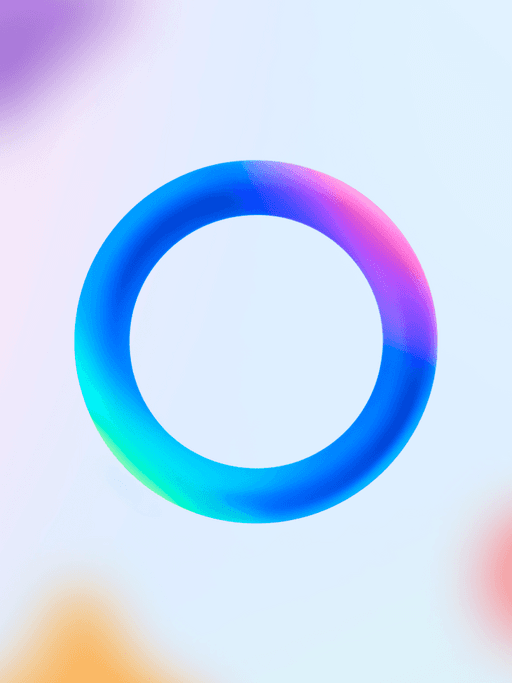
Personal Assistance
Meta has an AI assistant with WhatsApp, helping you with various tasks such as setting reminders, searching for information, and providing recommendations. For example :
- What’s the weather like today?
- Where is the nearest ATM ?
- Where is the nearest Chinese Restaurant
Generate Images
You can ask Meta AI to generate image of a flower or an object .
Language Translation
Meta AI can assist with language translation, making it easier to communicate with people who speak different languages. Type a sentence in your language and ask Meta AI to translate it.
Text-to-Image Generation
Meta AI can generate images based on text descriptions. To use this feature, simply describe the image you want to create. For example:
Create an image of a sunrise
Create a picture of a Sea Beach
Hundreds of other stuffs can be done with the Meta AI. Yes, you think why I did not mention the steps ? Right? Because, all you have to do is to write on the text box at the top : Create an image of a beautiful sunny day. So keep texting. Sorry! Keep WhatsApp-ing !!