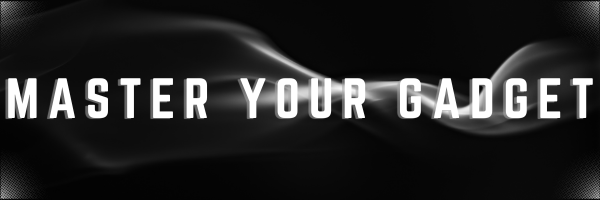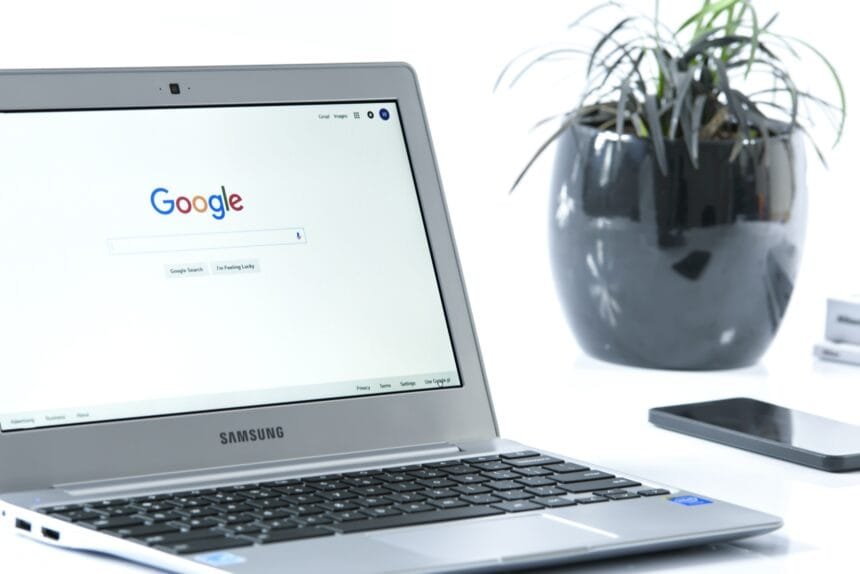When we are working , all we want is to connect Windows to Phone. We have been connecting our Phone with our PC using different ways . Sometimes using external Apps and sometimes using brick and mortar methods, Why do we actually need it ? Most of our time we spend on our PC and have to peep into our mobile phone to check for messages or calls or photographs. Sometimes, these photos and notifications , we need to check them enlarged. Here is a way by which you can seamlessly connect Windows to Phone seamlessly and see all your phone related information on the sidebar.
Connect Windows to Phone
Connect Windows 11 to Android Phone
Start the Phone Link App on Windows 11
The Phone Link app is preinstalled on Windows 10 and Window 11.

Sign in to your Microsoft account if you aren’t already, and then choose Android.
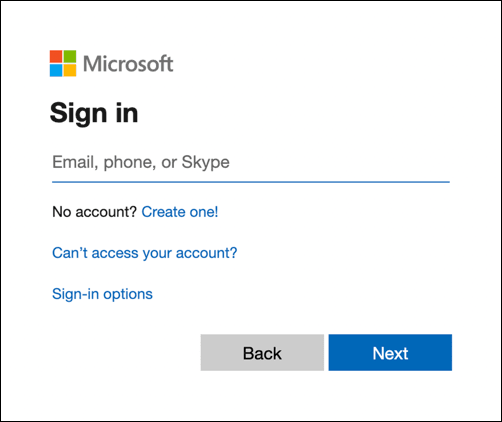
Install the Link to Windows Mobile App
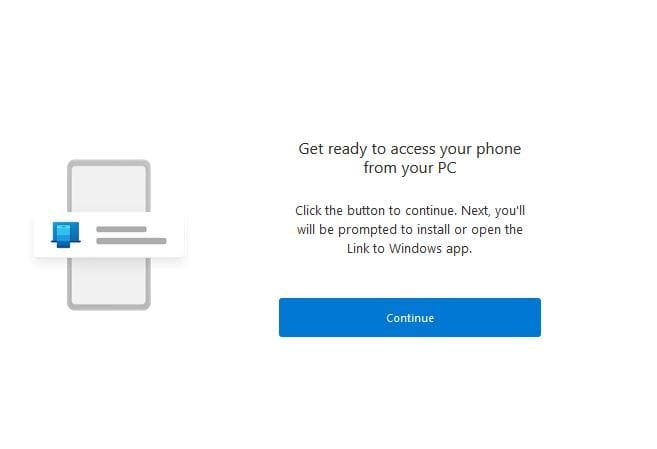
Find and install the app called Link to Windows on your Android device.
You can get it either by searching on Google Play. Alternatively you can enter www.aka.ms/yourpc in your mobile browser.
Otherwise, on recent Android phones, simply pull down the Quick settings and choose Link to Windows. Long-press it for syncing settings.
The Android app must be signed in to the same Microsoft account as in your PC connect Windows 11 to android .
Pair Your Phone and PC
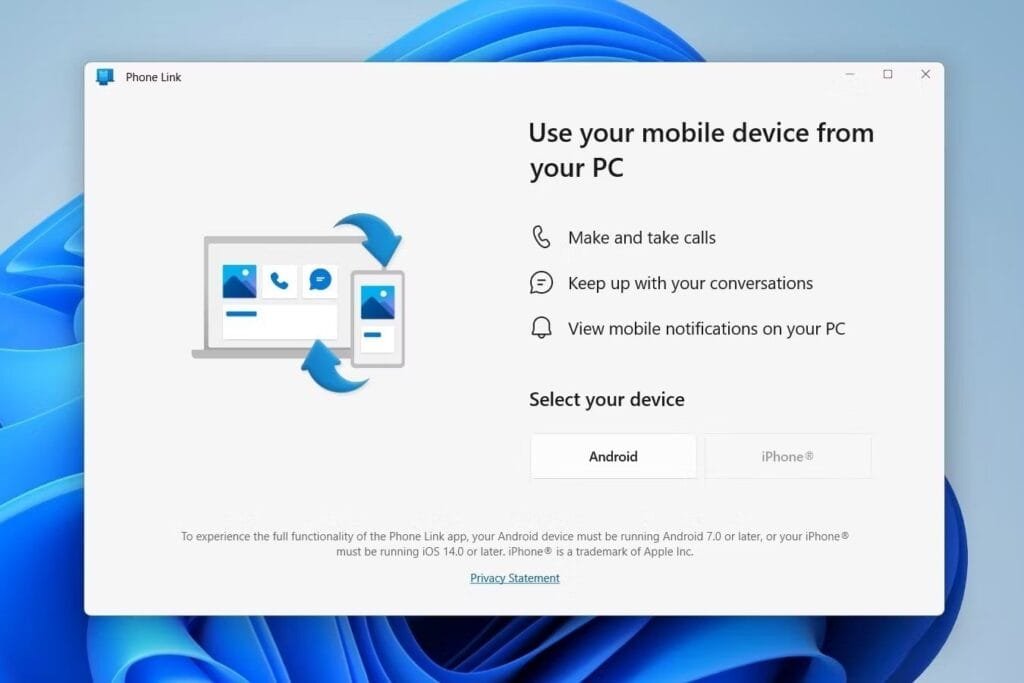
You can choose between a QR code or by entering a text code from the PC’s Phone Link app into the phone’s companion app. You have to scan the QR code in the Link to Windows app on the phone—be sure to use the camera on the App.
Start Using Your Android on Windows
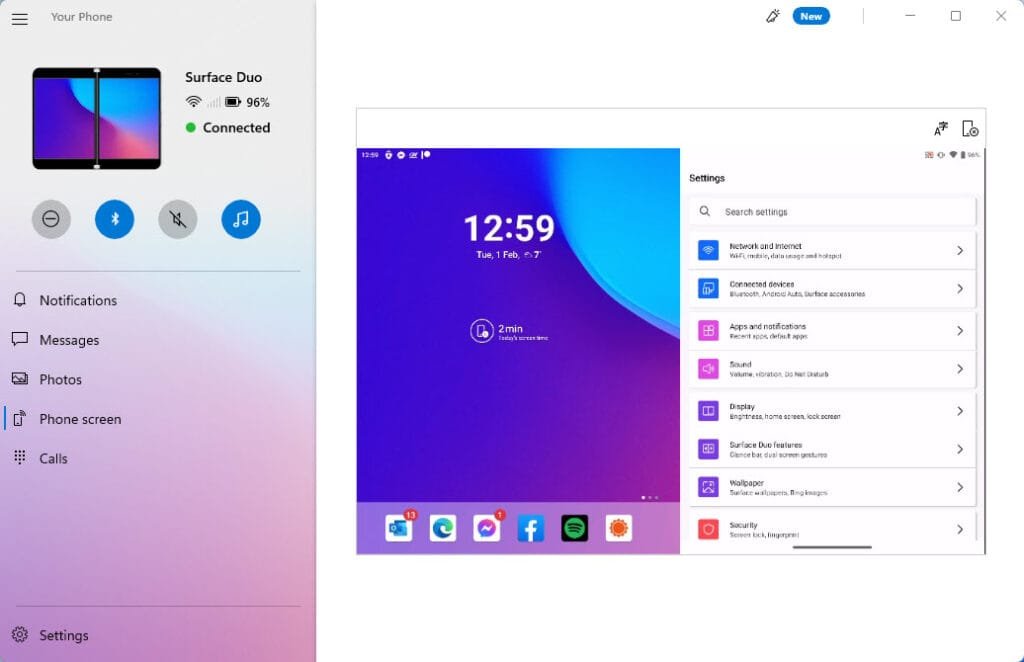
After connecting your Android phone to your PC, you can see a Welcome page indicating that the connection is successful. You then get a visual tutorial of what you can do with the phone link app now that your phone is connected. Note that you can install the app on multiple PCs for the same phone, so if you move between a desktop PC and home laptop, your tethered Android phone works on both. And you can connect multiple phones to one PC as well.
Additional Settings
As an Option to connect windows 11 to android phone , you can adjust a few settings because you get a lot of choices for how you want Phone Link to work, particularly in how it displays notifications and from which apps. Moreover, you can choose to have Phone Link start when you start your PC and turn on and off features.
Connect Windows 11 to Iphone
Steps are same as connecting Windows 11 to Android. Here is what you can repeat :
- Open Phone Link app on your PC
- Choose iPhone
- Scan the QR code on your PC with camera
- Pair your iPhone and your Windows PC
- Allow the app to access your Bluetooth
- Confirm the PIN number on both devices
- Continue as directed by the system
Remember the following :
- iPhone should have iOS 14 or higher
- Windows version 10 and above
- Updated version of Phone Link
- Blue tooth should be enabled in iPhone as well as PC.
When you connect windows 11 to iphone , you find the process very easy but not that fast as in the case of Android which is seamless and provides a lot of flexibility . There have been a buzz that microsoft will simplify things with iPhone.
Remember that the scope to access your phone is limited and will increase with time.
Connecting Windows to phone helps with :
1. You see and reply to text message(SMS)
2. View and manage notifications
3. Dial and answer calls
4. Get photos from your phone instantly on the computer.
You really need to ask yourself , do you read text messages ? or do you need a computer to read a notification or dial calls? Yes, you will need to download photos to your computer. Take a wise decision before you download the App.